Help UT Tweak
Introduction
Features
What's
new
User interface
Summary
Using
UT Tweak
Starting
UT Tweak
Graphics
settings
Memory
settings, display driver and resolution
How to...
How
to change graphics settings
How
to change change resolution, display driver, memory usage
About
UT Tweak
Introduction
Thank you for using UT Tweak.
I have made UT Tweak, because we at RUM got sick of changing settings in
Unreal Tournament. So i have developed this programs which is able to change
settings without using Unreal Tournament.
UT Tweak is an easy to use
tweaking program which is able to change many settings such as resolution,
colour depth, memory usage etc..
Features
As mentioned in the introduction
UT Tweak is able change many settings for UT without having to startup
the game.
What's
new?
In this first version UT
Tweak is fully compatible with the standard UT game and current update-patches
(4.20, 4.25, 4.28).
I have tested UT Tweak in
Win98(SE). I have not been able test UT Tweak in WinME or Win2000, so i
recommend using UT Tweak only in Win98(SE).
[top]
User interface
Summary
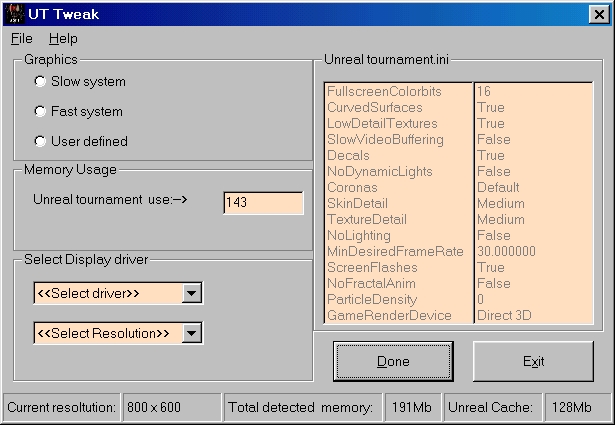 |
Main interface,
gives you an overall image of the current UT setting .
It allows you to see the
changes which you have made, see the listboxes on the right. Furthermore
UT Tweak will automatically detect the amount of memory your system has
and will suggest to use a portion of this.
Graphics
- Slow system: predefined graphics tweak settings for PC
slower than pentium 2.
- Fast system: Same as above but for faster PC.
- User defined: Enable's you to change graphics options
yourself. See user grapics option.
Memory Usage -
Enable u to set a specific amount of memory for
UT to use when playing.
Display driver
-Allows u to change the display drivers and resolution
Statusbar - Displays
Current resolution, total system memory and
memory usage for UT.
Listboxes - Displays
the graphics settings of UT.
Done button -
Updates memory, display and resolution settings for
UT. |
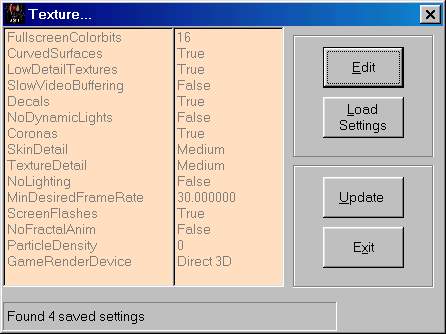 |
User graphics
options, is an interface which allows u to change graphics settings Individually
for UT. You can save and load different settings, before applying them
to UT.
Edit - Toggle's
the edit mode, so that the listboxes on the left are
enabled, by clicking on the right listbox you will edit the
selected item.
Save - The save
option will be toggled after you have clicked the edit
button. This option allows you to save the graphics settings to
a file, from which you can load them.
Load settings
- The load button will be enabled if you have any
settings saved. Click load settings to load previosly
stored settings.
Update - The update
button updates the graphics settings (shown in
the list boxes) for UT.
StatusBar - Display
how many settings u have saved.
Note:
1) Saving settings only
stores the settings shown in the listbox, SO it will not update UT with
these settings. Press update to do that. |
[top]
Using
UT Tweak
Starting
UT Tweak
UT Tweak
is defided in three main parts, the Display drivers and resolution, the
memory usage and finally the graphics setting. When UT
Tweak
startups, the followimg information will be available.
As mentioned
above detect the amount of system memory, this will be displayed in the
center of the status bar. A portion of your system
memory
will be suggested for usage for UT, See main interface in frame Memory.The
current UT memory usage is displayed in the
statusbar
on the right side.On the left side the resolution and in the listboxes
the current UT graphics settings.
Graphics
settings
Unreal
tournament has a lot of graphics settings like, dynamic lighting, slow
video buffering, coronas , etc... which cannot be changed in the
standard
UT interface, you can change them in the advanced interface, but that takes
too long to do.
In the
frame graphics settings (main interface) there are three options, 1)
Slow system
2) Fast system
3) User defined
Slow
/ Fast systems
Slow
system en Fast system are predefined graphics settings for UT, like colour
depth , Dynamic light and more...
By selecting
one of these two changes will be made immediatly to UT
User defined
By selecting
user defined you will be abble to make changes yourself.
Memory
Settings
Unreal
tournament originaly usage 4 Mb for playing. By enlarging this u will be
able to have a more smooth gameplay.
As mentioned
throughout this help file, UT Tweak will detect and suggest a amount of
memory usage at startup.Changes will not be made
immediatly,
too make these changes we reffer u to How to change memory settings.
Display
and resolution
In the
last frame you can change the display drivers and resolution, the following
drivers and resolution option i have defined.
| Display |
|
Resolution |
| Direct 3D |
|
600 x 400 |
| OpenGl rendering |
|
600 x 480 |
| Software rendering |
|
800 x 600 |
| Glide rendering |
|
1024 x 768 |
|
|
1152 x 864 |
|
|
1280 x 1024 |
|
|
1600 x 1200 |
Warning
I do
advise users to see what kind of drivers your graphics card
support, since i do not have an internal fail safe check for this.Further
more i
do not
check if your monitor can handle the resolutions. SO BE CAREFULL.
[top]
How to
..
How
to change graphics settings
1) Select
one of three options (graphics frame)
2) If
you selected Slow / Fast system your done !, else continue to point three.
3) (User
defined), click on edit, the listbox (second one on the right)
will be enabled.
- Click on the item(s) which you want to edit in listbox,
- (Optional) Click on Save to save the settings to a default file.
NO changes will be made to UT.
- Press on the update button to update changes to UT.
How
to change change resolution, display driver, memory usage
1)
Fill the memory usage amount (see memory frame "Textbox")
2) Select
display and resolution.
3) Click
on Done button
[top]
About
UT Tweak
Disclaimer:
We are
not responsible for any kind of damage done to your pc and it's surroundings
by this porgram.
Use this
program at your own responsiblity!!
All logos
or trademarks used, are property of their respective owners.
UT Tweak
is a production of the RUM clan. It is written in visual basic 6.0 and
is freeware to all.
My special
thanks to all who helped in devellopment of this program namely:
- [RUM]Bacardi
for helping with the help file
- [RUM]Dimpelwimpel
for programming advise
- and
to all who i haven't mentioned.
For any
suggestions or bugreports, send an email to Rumdumdum@thearmy.com
Please
visit our website for new versions at: rum.gamepoint.net

[top]